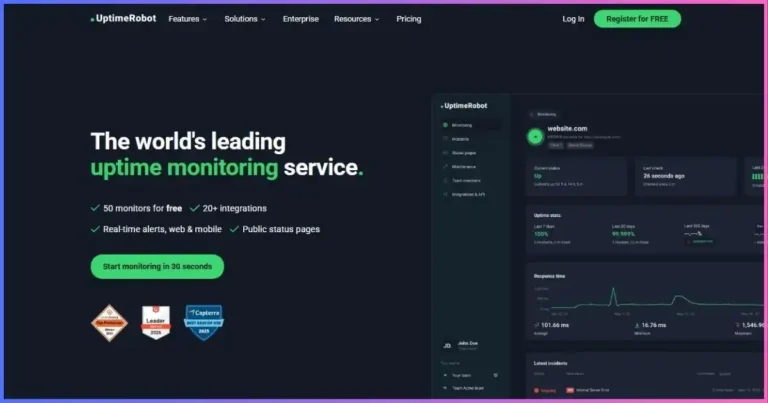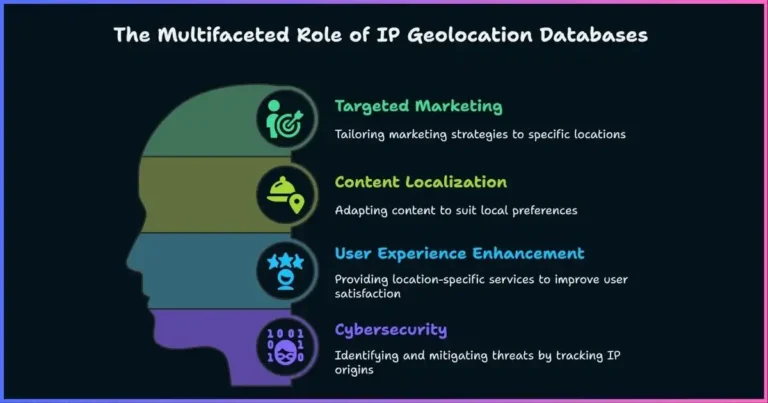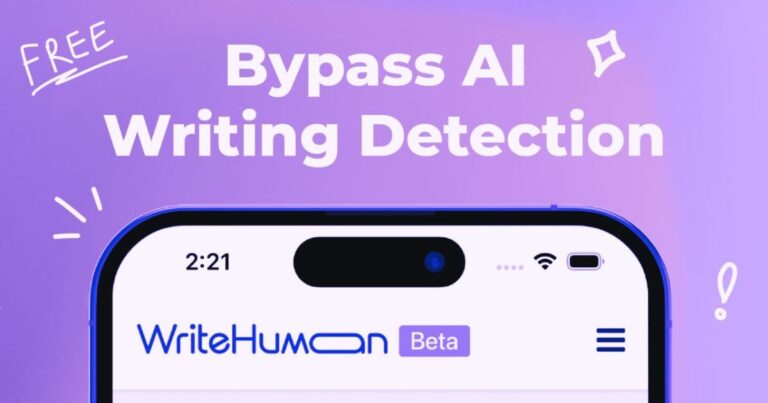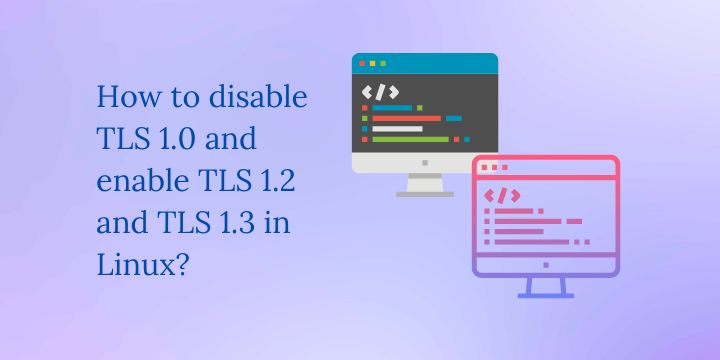How to optimize your WordPress site: The Easy way
Is your website slow and looking for a way on how to optimize your WordPress site to improve performance?
Optimizing the speed and performance of your WordPress website is important for a number of reasons. A fast-loading website not only provides a better user experience, but can also improve your search engine rankings, increase conversions, and reduce your bounce rate.
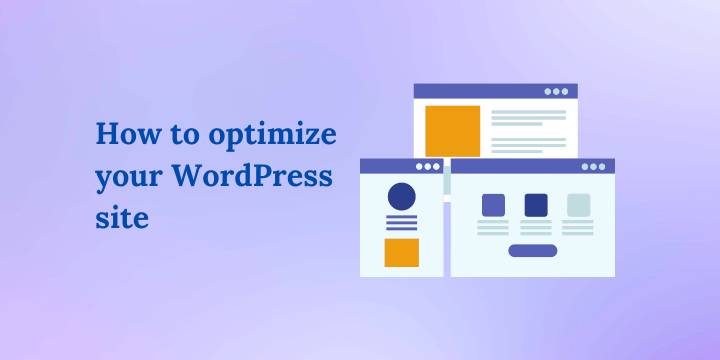
Web visitors hate slow-loading websites. A good page loading time should be less than 3 seconds. People don’t have the patience to wait for your site to load as there are other websites they can visit. You want to give your website the best chance to be clicked on by google search results and retain your audience.
Utilize caching plugins like WP Rocket and Perfmatters to achieve a perfect score. In this guide, I will show you how to optimize your WordPress site for speed.
Tips to optimize your WordPress site for speed and performance:
Choose a reliable web hosting provider:
The quality of your web hosting can greatly affect the speed of your website. Look for a web hosting company that offers fast servers, solid state drives (SSDs), and a Content Delivery Network (CDN).
I recommend hosting your WordPress website on either Liquid Web or WP engine as their servers are optimized for running WordPress sites.
Liquid Web starter plan includes hosting for 1 website, 2TB bandwidth, 15 GB storage, unlimited email accounts, 30-day backup, iThemes Security Pro and iThemes sync, and beaver builder Lite.
You can get a cheap domain on Dynadot. The good thing about Dynadot is that their prices are fixed, hence you will not be surprised by a different domain renewal price. They also offer free privacy protection, unlimited subdomains, DNS management, and much more.
However, if you are looking for a cheaper option, you can consider hosting your website on Bluehost. They offer you a free domain for a whole year, a free SSL certificate, and CDN.
Use a lightweight theme:
Choose a theme that is optimized for speed and performance. Avoid themes that are bloated with unnecessary features and code. You can read my other article on the best lightweight WordPress theme.
I recommend Kadence theme as it is fast and comes with a ton of features out of the box, such as a table of content, and much more. I have been using the theme for all my WordPress projects and so far, I am pleased with the performance.
Optimize your images:
Large images have a tendency to significantly slow down your website. Use an image optimization plugin to compress your all images without losing quality. Before uploading your images you should always consider using a free tool like Canva to resize your images.
You can check this article on the best free image compression plugins to use on your website.
Use a caching plugin:
Caching greatly improves the speed of your website by creating a static version of your pages and posts, reducing the load on your server. It also helps to minify your site’s java scripts and CSS codes making your web pages load faster.
Caching will help you get green scores on the google page insight test. I recommend a plugin like WP Rocket for this purpose.
You can also read this article on the best caching plugins to consider.
Minimize the use of plugins:
Avoid using too many plugins as they can slow down your website. Only use necessary plugins and regularly delete any plugin that is not in use.
That is why I recommend choosing a lightweight theme that comes with most features out of the box. Kadence theme should always be your first choice.
Use a lazy loading plugin:
A Lazy loading plugin helps to defer the loading of images and videos until they are visible on the screen, consequently improving the loading speed of your web pages. Most caching plugins come included with this feature.
Optimize your database:
Over time, your database can become cluttered with unnecessary data, which in turn slows down your WordPress website. Use a plugin to clean up and optimize your database. Again, most caching plugins such as WP Rocket include this feature in their package.
Utilize a Content Delivery Network (CDN)
A CDN utilizes its infrastructure to distribute your website pages to multiple servers all over the world to make it easy for web visitors to access your website faster. When anyone searches for your site, they will be served from the nearest server in that particular location.
You can take advantage of Cloudflare’s free CDN. All you need to do is sign up for an account and choose the free option. Then connect your domain’s DNS records to start using this free service.
It is a good SEO practice to improve the speed and performance of your WordPress website to provide your visitors with a better user experience.
Disclosure: We may earn commission for purchases that are made by visitors on this site at no additional cost on your end. All information is for educational purposes and is not intended for financial advice. Read our affiliate disclosure.