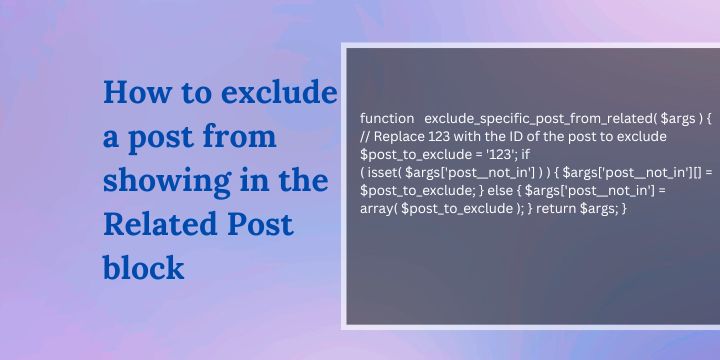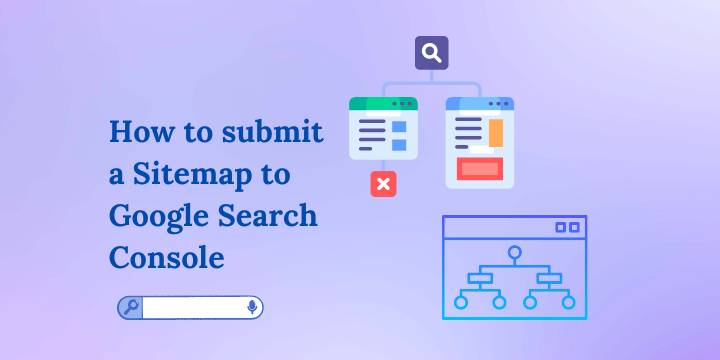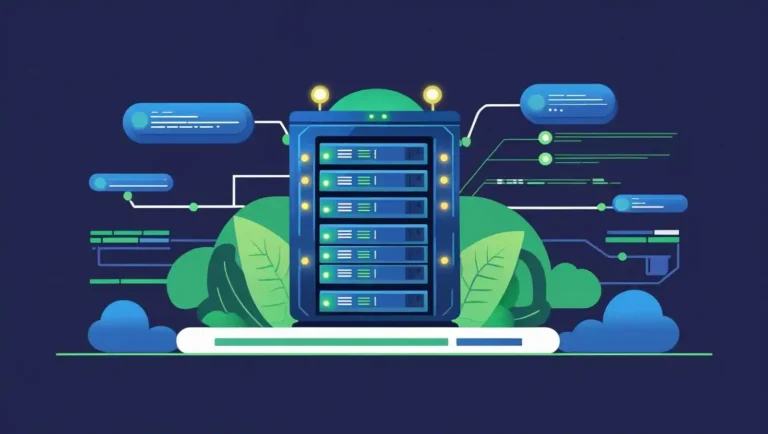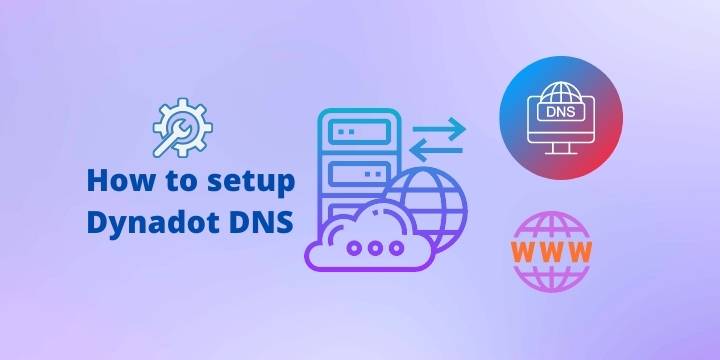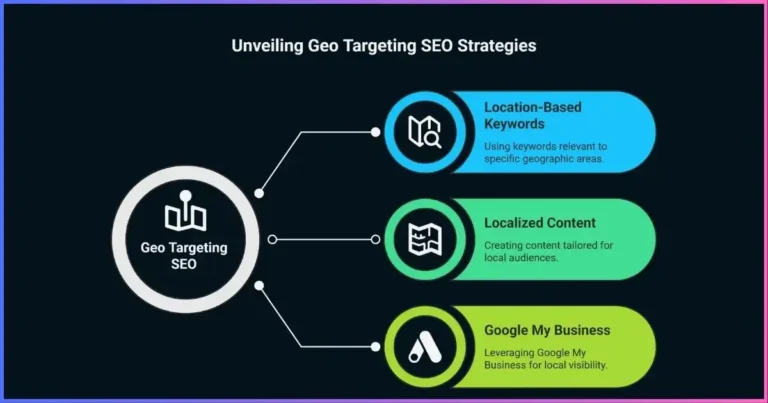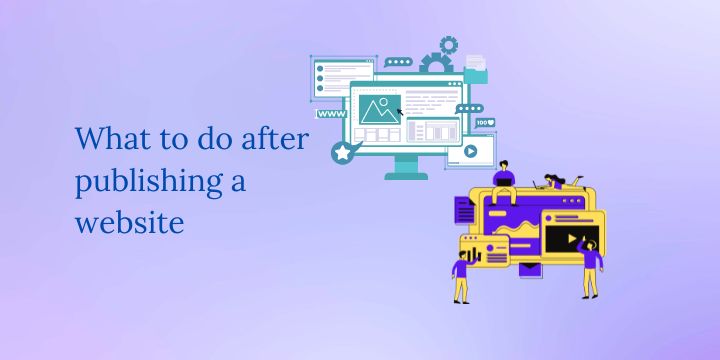How to install Nginx on Ubuntu using SSH
If you are looking to install Nginx on Ubuntu using SSH, then, you are in the right place. Nginx is a powerful popular open-source web server that is known for its speed and stability.
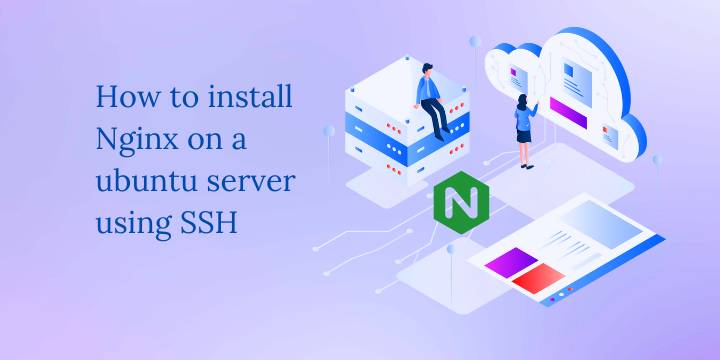
I will walk you through the steps of installing Nginx on an Ubuntu server using SSH.
Related: Best free VPS hosting to consider.
Before we begin, make sure you have the following:
- A server running on the latest version of Ubuntu with SSH access
- A user account with sudo privileges on the server
Steps on how to install Nginx on ubuntu using SSH
- Connect to your server via SSH. You can do this by using a terminal program like PuTTY or by using the terminal on your local machine with the following command:
ssh username@server_ip_address- Update the package list by running the command below:
sudo apt update- Install Nginx by running this command:
sudo apt install nginx - Once the installation is complete, run this command to start the Nginx service:
sudo service nginx start- Verify that Nginx is running by entering this command:
systemctl status nginxYou should see a message that says “Active: active (running)” and “Main PID: #### (nginx)”.
- Test whether Nginx is working by entering your server’s IP address or domain name on a web browser. You should see the default Nginx page.
You have successfully installed Nginx on your Ubuntu server using SSH. You can start configuring your server and hosting your websites.
For more information on Nginx and how to configure it, check out the official Nginx documentation.
Disclosure: We may earn commission for purchases that are made by visitors on this site at no additional cost on your end. All information is for educational purposes and is not intended for financial advice. Read our affiliate disclosure.