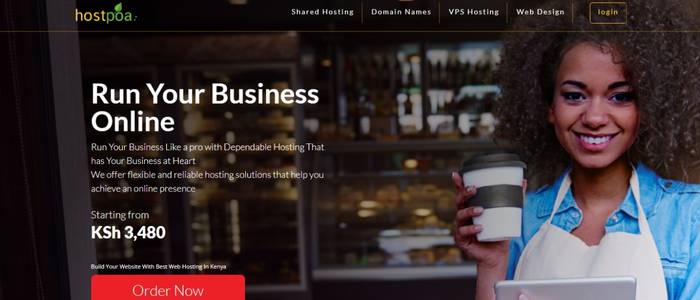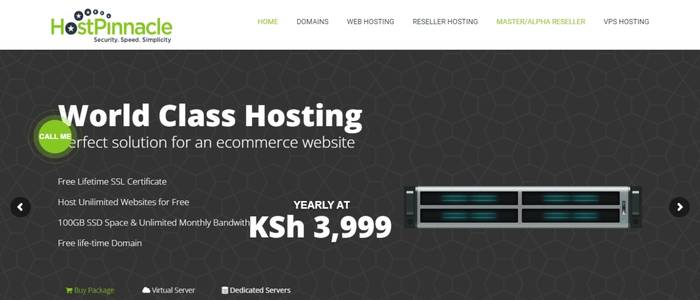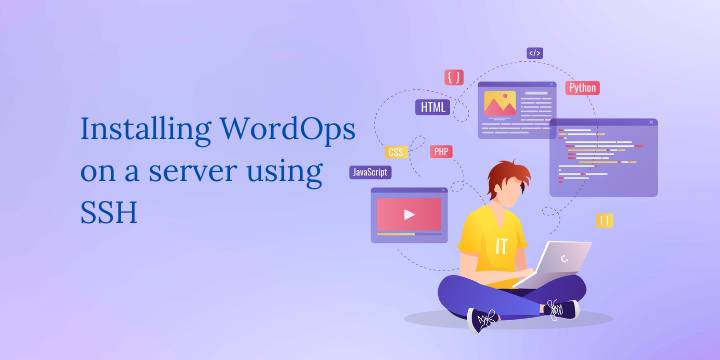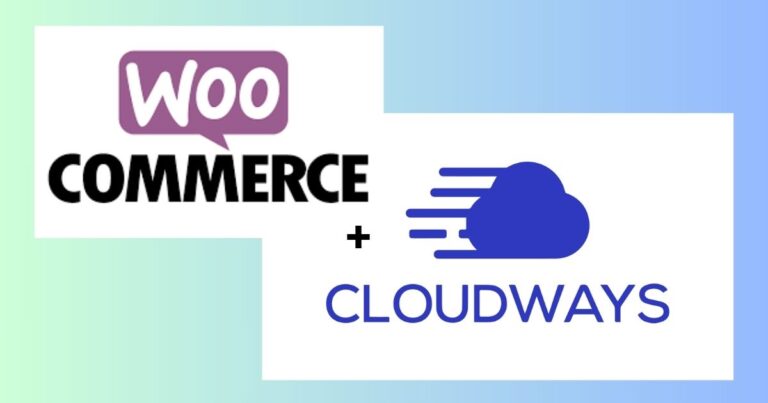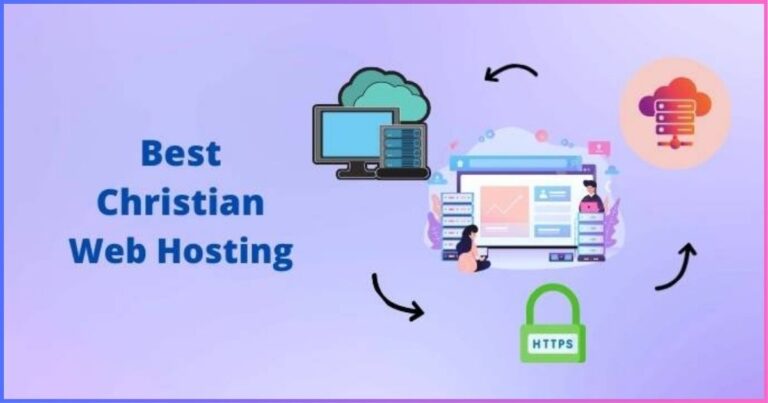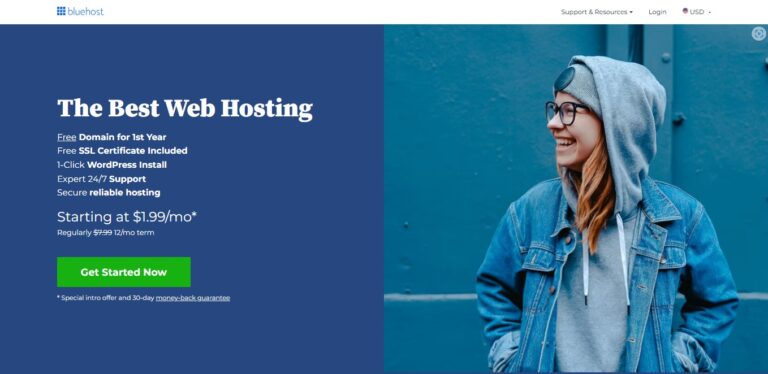How to install Cyber panel using SSH
Cyber Panel is an open-source control panel with a beginner-friendly interface, that allows you to easily manage your websites.

In this tutorial, I will show you step-by-step how to install Cyber Panel using SSH on a server running Ubuntu. I will then install a WordPress website and issue a free Let’s Encrypt SSL certificate.
What you need to install Cyber panel using SSH
Before you begin, you will need the following:
- A server running the latest version of Ubuntu
- Access to the server via SSH. You can utilize a free tool like PuTTY.
- A domain name. You can get a cheap domain from Namecheap.
- The IP address of your server. You can find this from your web hosting dashboard.
Steps to install Cyber panel using SSH
Step 1: Install Cyber Panel
- Connect to your server via SSH using the following command:
ssh username@server_ip_address- Running the following command to update the package manager’s package list:
sudo apt update- Use this command to install the necessary dependencies
sudo apt install git wget -y- Running this command to download the Cyber Panel installer script:
wget https://cyberpanel.net/install.sh- Make the installer script executable by running the following command:
chmod +x install.sh- Run the installer script by running this command:
sudo bash install.sh- Now follow the prompts to complete the installation.
Step 2: Install WordPress
- Open your web browser and go to the following URL:
https://server_ip_address:8090 e.g. https://904327:8090- Log in to your Cyber Panel using the username and password you set during the installation.
- Click on the “Websites” button in the left sidebar.
- Click the “Add Website” button.
- Enter your domain name in the “Domain” field and select “PHP” as the “Type” of website.
- Click the “Create” button.
- Now click the “WordPress” button in the left sidebar.
- Click the “Install WordPress” button.
- Then follow the prompts to complete the WordPress installation.
Step 3: Issue a Let’s Encrypt SSL Certificate
- Click the “Security” button in the left sidebar.
- Then click the “SSL” button.
- Click the “Issue SSL Certificate” button.
- Select your domain name from the dropdown menu and click the “Issue” button.
- Now follow the prompts to complete issuing the SSL certificate.
You have successfully installed Cyber Panel on your server, installed a WordPress website, and issued a free Let’s Encrypt SSL certificate. You can now securely manage all your websites using Cyber Panel.
You can check this article on what to do after publishing your website.
Disclosure: We may earn commission for purchases that are made by visitors on this site at no additional cost on your end. All information is for educational purposes and is not intended for financial advice. Read our affiliate disclosure.