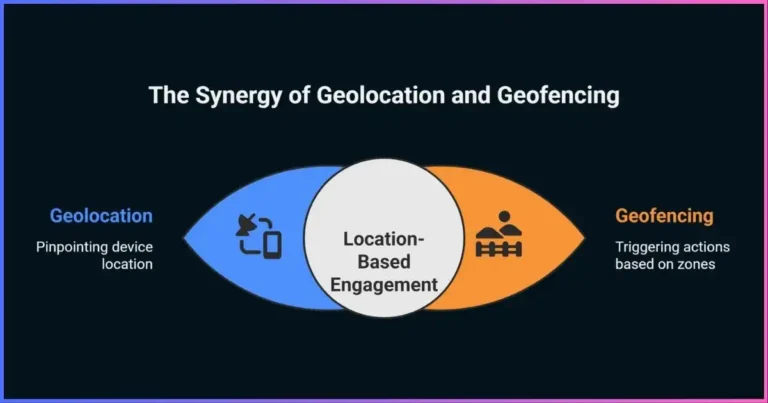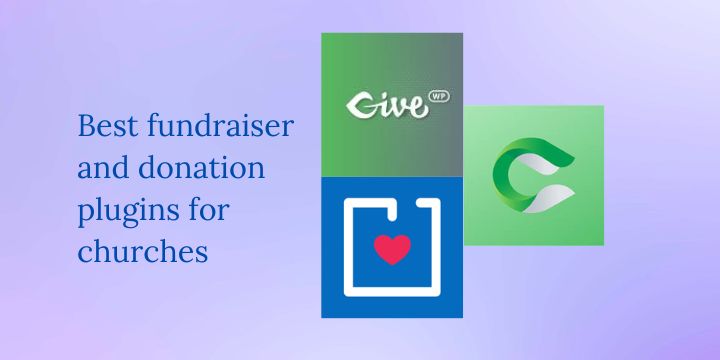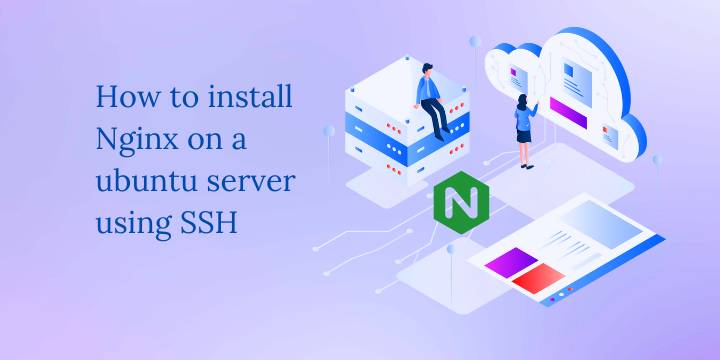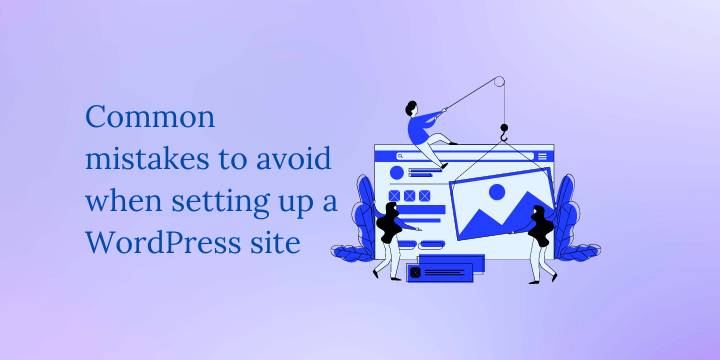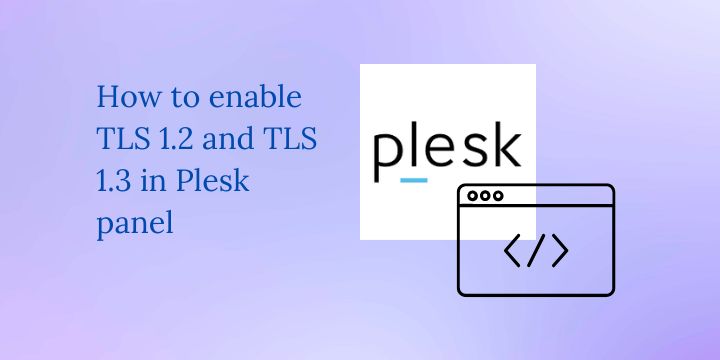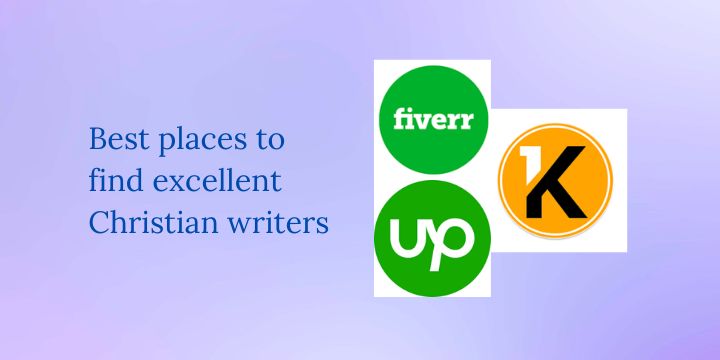Website Uptime Monitoring: A Step-by-Step Guide
Master the art of keeping your website online 24/7 with comprehensive monitoring strategies, tools, and implementation techniques that protect your business from costly downtime.
- 1. Introduction to Website Uptime Monitoring
- 2. Why Website Uptime Monitoring Matters
- 3. Industry Statistics and Impact
- 4. Types of Uptime Monitoring
- 5. Best Uptime Monitoring Tools
- 6. Step-by-Step Implementation Guide
- 7. WordPress Uptime Monitoring
- 8. Best Practices and Advanced Strategies
- 9. Troubleshooting Common Issues
- 10. Frequently Asked Questions
- 11. Conclusion
Introduction to Website Uptime Monitoring
Website uptime monitoring has become an essential component of modern digital business operations, serving as the critical safeguard that ensures your online presence remains accessible to customers around the clock. This comprehensive guide addresses the growing need for reliable website uptime monitoring solutions, covering everything from basic implementation strategies to advanced WordPress uptime monitoring techniques that protect your business from the devastating effects of unplanned downtime.
Throughout this detailed exploration, you’ll discover how to implement robust monitoring systems that track your website’s availability, performance metrics, and response times across multiple geographic locations. We’ll examine industry-leading tools, analyze real-world statistics that demonstrate the financial impact of downtime, and provide step-by-step instructions for setting up comprehensive monitoring solutions that scale with your business needs.
Whether you’re managing a small business website, running an e-commerce platform, or maintaining enterprise-level WordPress installations, this guide equips you with the knowledge and tools necessary to minimize downtime, improve user experience, and protect your revenue from the hidden costs of website unavailability.
What You’ll Learn
- How to implement comprehensive website uptime monitoring from scratch
- Advanced WordPress uptime monitoring techniques and plugins
- Industry statistics and financial impact analysis of website downtime
- Comparison of leading monitoring tools and their capabilities
- Best practices for alert management and incident response
- Troubleshooting common monitoring challenges and false positives
Ready to Implement Professional Uptime Monitoring?
Start with our recommended solution and protect your website from costly downtime today.
Start Free Monitoring Now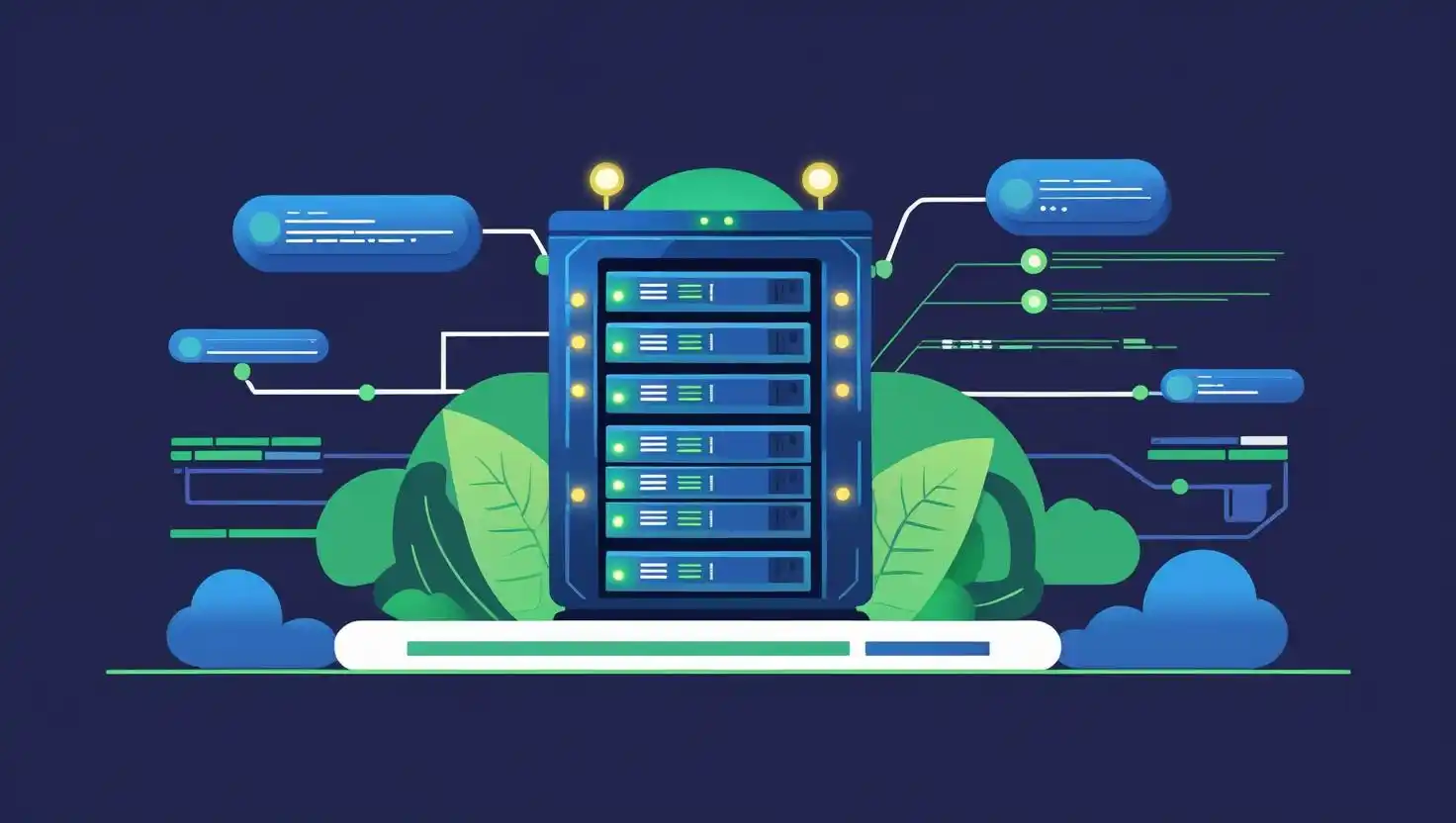
Why Website Uptime Monitoring Matters
Financial Impact
Website downtime directly translates to lost revenue, with businesses losing an average of $5,600 per minute during outages. For e-commerce sites, the impact can be even more severe, with conversion rates dropping by up to 7% for every additional second of load time.
Average Cost Per Hour of Downtime:
- Small Business: $427 – $3,500
- Medium Business: $3,500 – $17,500
- Large Enterprise: $17,500 – $700,000
Brand Protection
Consistent website availability builds customer trust and maintains brand reputation. Studies show that 89% of consumers will switch to a competitor after experiencing a poor digital experience, making uptime monitoring crucial for customer retention.
Customer Expectations:
- 99.9% uptime expected
- 3-second maximum load time
- Instant error recovery
- Cross-device compatibility
SEO and Search Rankings
Google and other search engines consider website uptime as a ranking factor. Frequent downtime can negatively impact your search engine rankings, reducing organic traffic and visibility. Website uptime monitoring helps maintain consistent crawlability and indexation of your content.
Industry Statistics and Impact
99.982%
Average uptime for leading web hosts
$5,600
Average cost per minute of downtime
4.7 hours
Average annual downtime per website
Downtime Cost by Industry (Per Hour)
Website Performance Impact Analysis
| Load Time | Bounce Rate | Conversion Impact | Revenue Loss |
|---|---|---|---|
| 1-2 seconds | 9% | Baseline | 0% |
| 3 seconds | 19% | -7% | -7% |
| 5 seconds | 38% | -20% | -20% |
| 10 seconds | 61% | -50% | -50% |
Uptime Percentage vs Annual Downtime
Ready to Implement Professional Uptime Monitoring?
Start with our recommended solution and protect your website from costly downtime today.
Start Free Monitoring NowTypes of Uptime Monitoring
External Monitoring
External monitoring checks your website from outside your infrastructure, simulating real user experiences from various geographic locations. This approach provides the most accurate representation of what your visitors experience when accessing your site.
Key Features:
- Multiple geographic monitoring locations
- Real user experience simulation
- DNS and network path testing
- Third-party perspective on availability
Internal Monitoring
Internal monitoring operates from within your infrastructure, providing detailed insights into server performance, database connectivity, and application-specific metrics that external monitors cannot access.
Key Features:
- Server resource monitoring
- Database performance tracking
- Application-level health checks
- Internal network diagnostics
Monitoring Approach Effectiveness
Hybrid Monitoring Strategy
The most effective website uptime monitoring strategies combine both external and internal monitoring approaches. This hybrid method provides comprehensive coverage, allowing you to detect issues from both user and infrastructure perspectives while minimizing false positives and ensuring rapid incident response.
External Benefits:
- User experience validation
- Geographic performance insights
- CDN and DNS monitoring
Internal Benefits:
- Root cause identification
- Predictive maintenance
- Resource optimization
Best Uptime Monitoring Tools
UptimeRobot – Our Top Recommendation
UptimeRobot stands out as the most comprehensive and user-friendly website uptime monitoring solution, offering robust features at competitive pricing. With over 1.5 million users worldwide, it provides reliable monitoring from 13+ global locations with advanced alerting and detailed reporting capabilities.
Free Plan
50 monitors, 5-minute intervals
Pro Plan
$7/month, 1-minute intervals
Enterprise
Custom pricing, 30-second intervals
Monitoring Tools Comparison
| Tool | Free Plan | Paid Plans | Monitor Locations | Best For |
|---|---|---|---|---|
UptimeRobot Recommended | 50 monitors, 5-min intervals | $7-58/month | 13+ locations | Small to enterprise |
| Pingdom | Limited trial | $10-85/month | 100+ locations | Enterprise |
| StatusCake | 10 monitors, 5-min intervals | $24-249/month | 6+ locations | Mid-size business |
| Site24x7 | 30-day trial | $9-225/month | 90+ locations | Comprehensive monitoring |
| Better Uptime | 10 monitors, 3-min intervals | $18-399/month | 9+ locations | Developer-friendly |
Tool Feature Comparison Score
Free vs Paid Considerations
While free monitoring tools provide basic functionality, paid solutions offer enhanced features essential for business-critical websites.
- More frequent monitoring intervals (1-minute vs 5-minute)
- Multiple notification channels (SMS, phone, Slack)
- Advanced reporting and analytics
- Priority support and SLA guarantees
- Custom alerting rules and escalation policies
Enterprise Features to Consider
Large organizations require advanced monitoring capabilities beyond basic uptime checks.
- Multi-step transaction monitoring
- API monitoring and testing
- Performance benchmarking
- Team collaboration tools
- Compliance reporting and audit trails
Ready to Implement Professional Uptime Monitoring?
Start with our recommended solution and protect your website from costly downtime today.
Start Free Monitoring NowStep-by-Step Implementation Guide
Step 1: Define Your Monitoring Requirements
Before selecting a monitoring tool, establish clear requirements based on your business needs, technical infrastructure, and budget constraints.
Assessment Checklist:
Technical Requirements:
- Number of websites to monitor
- Required monitoring frequency
- Geographic coverage needs
- Integration requirements
Business Requirements:
- Acceptable downtime levels
- Alert notification preferences
- Reporting and analytics needs
- Budget allocation
Step 2: Choose and Set Up Your Monitoring Tool
Based on our analysis, we recommend starting with UptimeRobot for its comprehensive features and excellent value proposition.
UptimeRobot Setup Process:
- Visit UptimeRobot and create a free account
- Verify your email address and complete profile setup
- Add your first monitor by clicking “Add New Monitor”
- Configure monitor settings including URL, name, and monitoring type
- Set up alert contacts for notifications
- Test your configuration with a sample alert
Monitor Configuration Best Practices:
Step 3: Configure Alert Settings
Proper alert configuration prevents alert fatigue while ensuring you’re notified of genuine issues quickly enough to respond effectively.
Notification Channels:
- Email (primary)
- SMS (critical alerts)
- Phone calls (escalation)
- Slack/Teams integration
- Mobile push notifications
Alert Timing Strategy:
- Immediate: Critical business pages
- 3-minute delay: Development sites
- 5-minute delay: Non-critical pages
- Escalation: 15-minute unresolved
Step 4: Implement Advanced Monitoring
Enhance your basic uptime monitoring with advanced features that provide deeper insights into website performance and user experience.
Advanced Monitoring Types:
Transaction Monitoring:
Monitor multi-step user processes like login flows, checkout processes, and form submissions.
- E-commerce checkout process
- User registration workflow
- Contact form functionality
API Monitoring:
Test API endpoints and web services that power your applications.
- REST API endpoints
- GraphQL queries
- Third-party integrations
Performance Monitoring Setup:
- Warning: >3 seconds response time
- Critical: >10 seconds response time
- Timeout: >30 seconds no response
Step 5: Create Incident Response Procedures
Establish clear procedures for responding to monitoring alerts to minimize downtime impact and ensure rapid resolution.
Incident Response Workflow:
Confirm the alert is genuine and not a false positive by checking from multiple locations.
Determine the scope of the outage and identify potential causes.
Escalate to appropriate technical teams based on severity and complexity.
Update stakeholders and customers about the incident status and expected resolution time.
Ready to Implement Professional Uptime Monitoring?
Start with our recommended solution and protect your website from costly downtime today.
Start Free Monitoring NowWordPress Uptime Monitoring
WordPress websites require specialized monitoring approaches due to their dynamic nature, plugin dependencies, and common security vulnerabilities. WordPress uptime monitoring extends beyond simple HTTP checks to include database connectivity, plugin functionality, and theme compatibility issues that can cause partial outages.
WordPress-Specific Monitoring
WordPress sites face unique challenges that require specialized monitoring approaches beyond basic uptime checks.
- Database connection monitoring
- Plugin conflict detection
- Theme compatibility issues
- WordPress core update impacts
- Memory limit and PHP errors
- Security breach detection
WordPress Monitoring Tools
Specialized tools and plugins designed specifically for WordPress monitoring provide deeper insights into site health.
- Jetpack Site Security
- ManageWP Worker
- WP Site Health Check
- Query Monitor Plugin
- Health Check & Troubleshooting
- WP Statistics
WordPress Monitoring Setup Guide
1. External WordPress Monitoring with UptimeRobot
Set up comprehensive external monitoring for your WordPress site:
- Homepage Monitor: Basic HTTP check on your main domain
- Login Page Monitor: Check wp-admin accessibility
- Key Content Monitor: Monitor important pages with keyword detection
- RSS Feed Monitor: Ensure RSS feeds are functioning
- Admin AJAX Monitor: Test WordPress AJAX functionality
2. Internal WordPress Health Monitoring
Install plugins for internal health monitoring:
Essential Plugins:
- • Health Check & Troubleshooting
- • Query Monitor
- • WP Crontrol
- • Debug Bar
Configuration Steps:
- • Enable WordPress debug logging
- • Set up automated database backups
- • Configure security monitoring
- • Enable performance profiling
WordPress Monitoring Checklist
| Monitoring Area | Check Frequency | Warning Threshold | Critical Threshold |
|---|---|---|---|
| Homepage Availability | 1 minute | 3s response time | 10s or timeout |
| Admin Dashboard | 5 minutes | 5s response time | Inaccessible |
| Database Connection | 2 minutes | Connection delays | Connection failed |
| Plugin Health | 15 minutes | Plugin conflicts | Critical plugin failure |
| Security Status | 30 minutes | Suspicious activity | Security breach |
WordPress Performance Benchmarks
WordPress-Specific Alert Configuration
Configure alerts specifically for WordPress issues that external monitors might miss:
Critical Alerts:
- Database connection failures
- White Screen of Death (WSOD)
- Plugin fatal errors
- Memory limit exceeded
- Security breach attempts
Warning Alerts:
- Slow query performance
- Plugin conflicts
- Theme errors
- Failed login attempts
- Cron job failures
Best Practices and Advanced Strategies
Comprehensive Monitoring Strategy
Effective website uptime monitoring requires a multi-layered approach that combines different monitoring types, geographic locations, and alert mechanisms to provide complete coverage of your digital infrastructure.
Multi-Layer Approach
- External HTTP/HTTPS monitoring
- Internal server health checks
- Application-level monitoring
- Database connectivity checks
- Third-party service dependencies
Geographic Distribution
- Primary market coverage
- CDN endpoint monitoring
- Regional performance variations
- ISP-specific connectivity issues
- Mobile network monitoring
Frequency Optimization
- Critical pages: 1-minute intervals
- Important pages: 5-minute intervals
- Development sites: 15-minute intervals
- Background services: 30-minute intervals
- Maintenance windows: Adjusted frequency
Advanced Alert Management
Proper alert management prevents notification fatigue while ensuring critical issues receive immediate attention through intelligent escalation and filtering mechanisms.
Alert Escalation Matrix
| Severity | Initial Alert | 5 Minutes | 15 Minutes | 30 Minutes |
|---|---|---|---|---|
| Critical | Email + SMS + Push | Phone call to on-call | Escalate to manager | Executive notification |
| High | Email + Push | SMS to team | Phone call | Manager notification |
| Medium | Push notification | SMS reminder | Team notification |
False Positive Reduction
- Implement confirmation checks from multiple locations
- Set appropriate timeout values for different page types
- Use maintenance mode detection
- Configure holiday and scheduled maintenance windows
- Implement rate limiting for repeated alerts
Smart Alert Filtering
- Group related alerts to prevent spam
- Implement dependency mapping
- Use machine learning for anomaly detection
- Configure business hours vs off-hours alerting
- Set up alert suppression during deployments
Performance Monitoring and Optimization
Beyond basic uptime monitoring, performance tracking helps identify trends and potential issues before they impact users significantly.
Key Performance Metrics
Response Time Metrics:
- DNS resolution time
- Connection establishment time
- Time to first byte (TTFB)
- Full page load time
- Resource loading time
Availability Metrics:
- Uptime percentage
- Mean time between failures (MTBF)
- Mean time to recovery (MTTR)
- Error rate percentage
- Successful transaction rate
Industry Performance Benchmarks
Ready to Implement Professional Uptime Monitoring?
Start with our recommended solution and protect your website from costly downtime today.
Start Free Monitoring NowTroubleshooting Common Issues
False Positive Alerts
False positive alerts are one of the most common issues in website uptime monitoring, leading to alert fatigue and potentially causing teams to ignore genuine problems.
Common Causes:
- Overly aggressive timeout settings
- Temporary network congestion
- CDN or proxy issues
- Monitoring location connectivity problems
- Server maintenance windows
- DDoS protection false triggers
Solutions:
- Implement multi-location confirmation
- Adjust timeout values based on page complexity
- Use maintenance mode detection
- Configure alert delays for non-critical monitors
- Set up dependency mapping
- Implement smart retry mechanisms
SSL Certificate Monitoring Issues
SSL certificate expiration can cause complete site inaccessibility, making certificate monitoring crucial for website uptime.
Best Practices for SSL Monitoring:
DNS Resolution Problems
DNS issues can make websites completely inaccessible even when servers are running perfectly, making DNS monitoring essential.
Symptoms:
- “Server not found” errors
- Intermittent accessibility issues
- Geographic accessibility variations
- Long DNS resolution times
- Subdomain resolution failures
Monitoring Solutions:
- Monitor DNS resolution from multiple locations
- Set up alerts for DNS propagation delays
- Monitor DNS server response times
- Check A, AAAA, CNAME, and MX records
- Monitor TTL values and changes
Database Connection Monitoring
Database connectivity issues often cause partial site failures that basic HTTP monitoring might miss, especially for dynamic websites and applications.
Database Monitoring Strategies:
Monitor database connection pool utilization and connection timeout errors that can indicate capacity issues.
Track slow query execution times and deadlock occurrences that can impact website performance.
For sites using database replication, monitor lag between master and slave databases.
Quick Troubleshooting Flowchart
Frequently Asked Questions
Conclusion
Website uptime monitoring has evolved from a nice-to-have technical feature into an essential business requirement that directly impacts revenue, customer satisfaction, and brand reputation. Throughout this comprehensive guide, we’ve explored the critical importance of implementing robust monitoring strategies that extend beyond basic uptime checks to encompass performance monitoring, geographic distribution, and specialized WordPress uptime monitoring techniques.
The statistics speak clearly: with businesses losing an average of $5,600 per minute during downtime and customers expecting 99.9% availability, the cost of not implementing proper monitoring far exceeds the investment in quality monitoring solutions. Whether you’re managing a small business website or enterprise-level infrastructure, the principles and tools outlined in this guide provide a solid foundation for protecting your digital assets.
Key Takeaways
- Implement multi-layered monitoring combining external and internal perspectives
- Choose monitoring frequencies based on business criticality rather than cost alone
- Configure intelligent alerting to prevent notification fatigue while ensuring rapid response
- Invest in specialized WordPress uptime monitoring for WordPress-based websites
- Establish clear incident response procedures and escalation matrices
- Regularly review and optimize your monitoring strategy based on performance data
The monitoring landscape continues to evolve with advances in artificial intelligence, machine learning, and predictive analytics. Modern monitoring solutions now offer capabilities that go beyond reactive alerting to provide predictive insights that can prevent issues before they impact users. By implementing the strategies and best practices covered in this guide, you’re not just protecting your current operations but positioning your infrastructure for future scalability and reliability.
Take Action Today
Don’t wait for downtime to impact your business. Start implementing comprehensive website uptime monitoring now and protect your digital assets with professional-grade monitoring solutions.
Remember, the best time to implement website uptime monitoring was yesterday. The second best time is now. Your business, customers, and peace of mind will thank you for taking proactive steps to ensure your website remains available and performing optimally around the clock.
Disclosure: We may earn commission for purchases that are made by visitors on this site at no additional cost on your end. All information is for educational purposes and is not intended for financial advice. Read our affiliate disclosure.