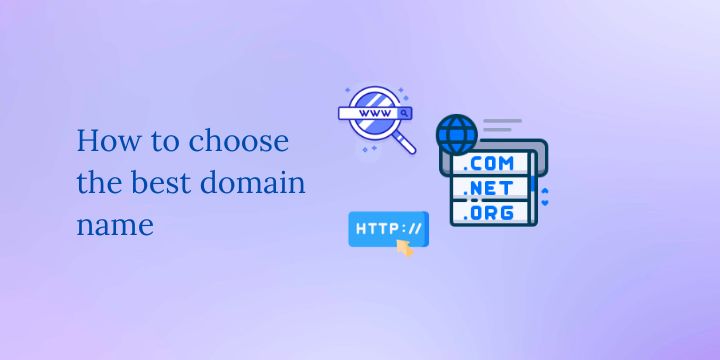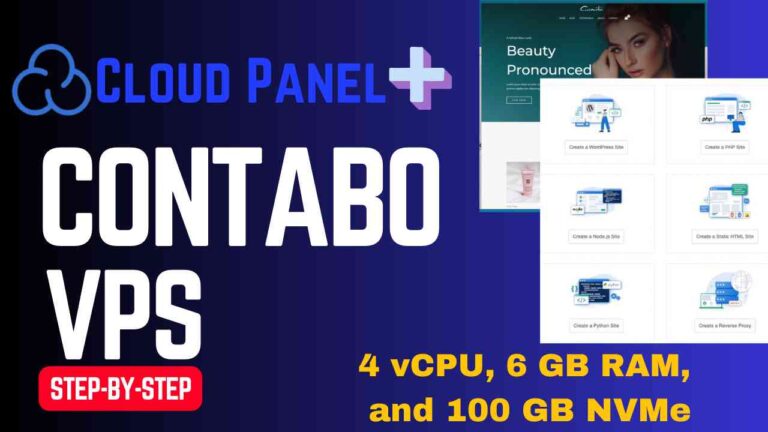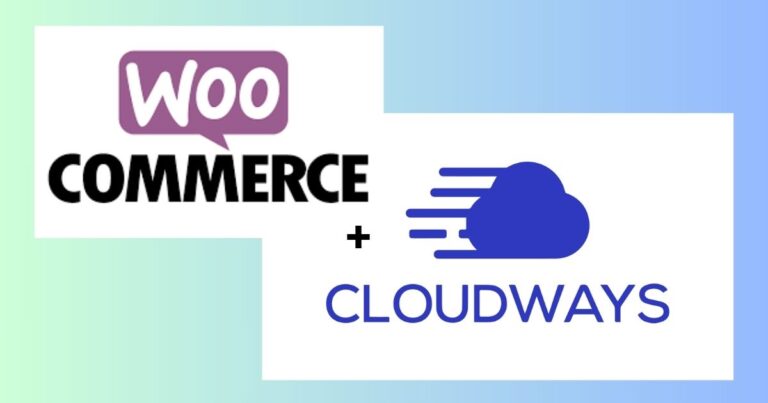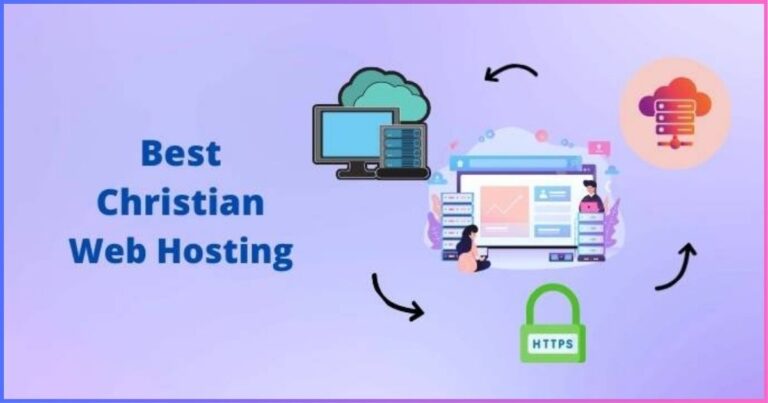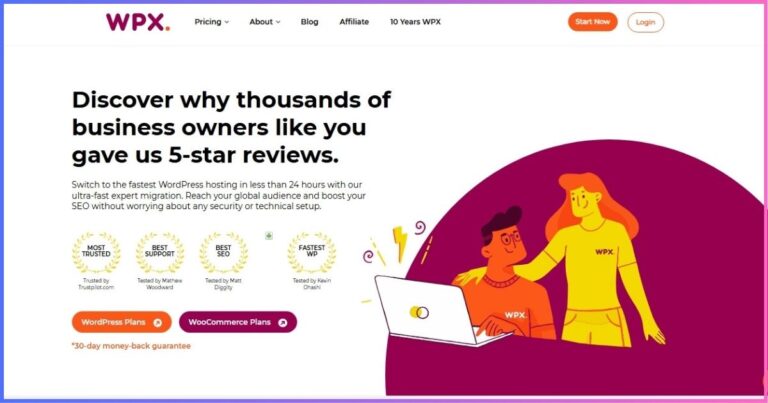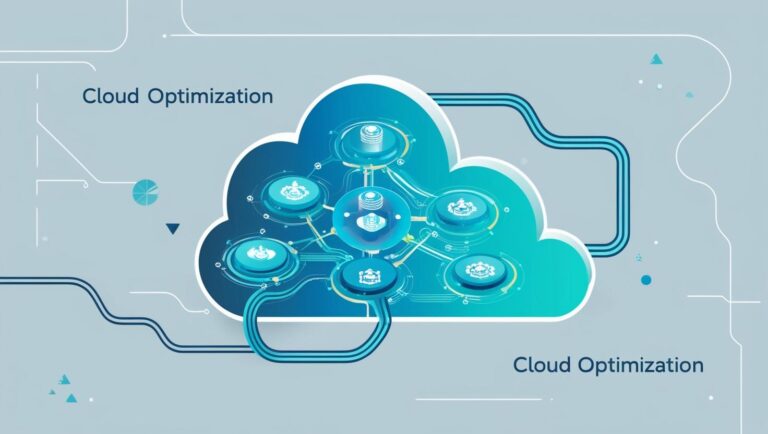How to Buy Expired Domains at Dynadot
Purchasing expired domain names can be a strategic move for anyone wanting to enhance their online presence. This guide will walk you through how to buy expired domains at Dynadot, a platform known for its user-friendly interface and affordable prices.
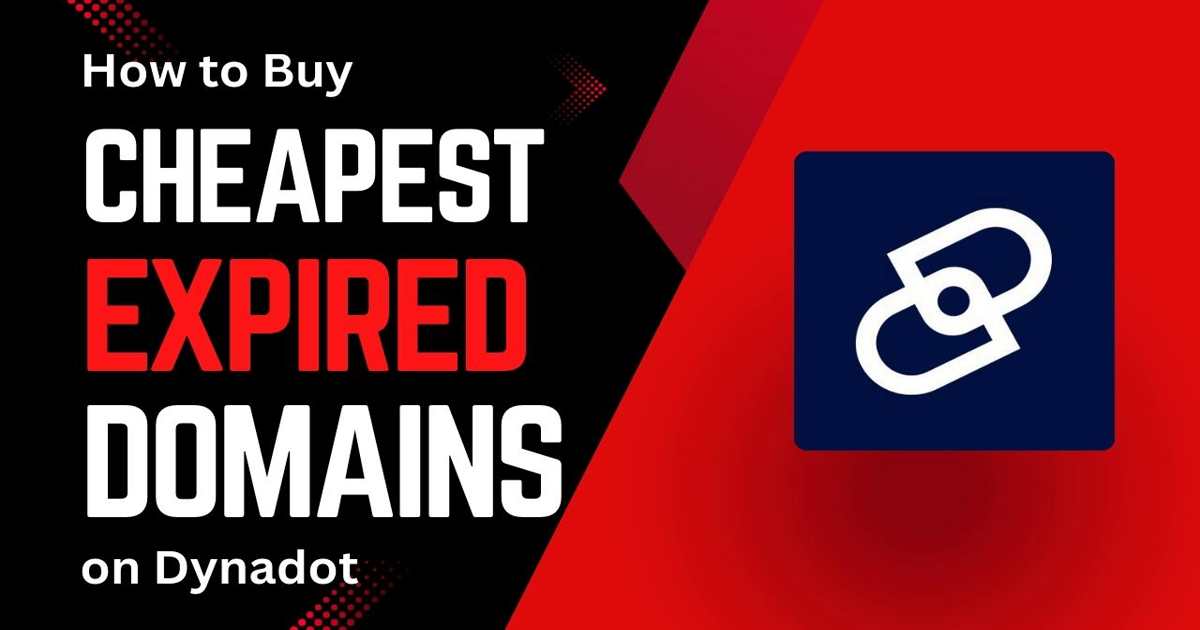
Let’s dive into the steps you need to follow to bid on successfully and purchase expired domains.
Getting Started with Dynadot
Before you can buy expired domains, you first need to set up an account with Dynadot. If you’re new to the platform, the process is straightforward.
To begin, click this link. This will direct you to Dynadot’s homepage. You’ll need to sign up if you don’t have an account yet. For those already registered, simply login to your existing account.
Searching for Expired Domains at Dynadot
Once you’re logged into your Dynadot account, the next step is to search for expired domains. This can be done easily through the top menu bar.
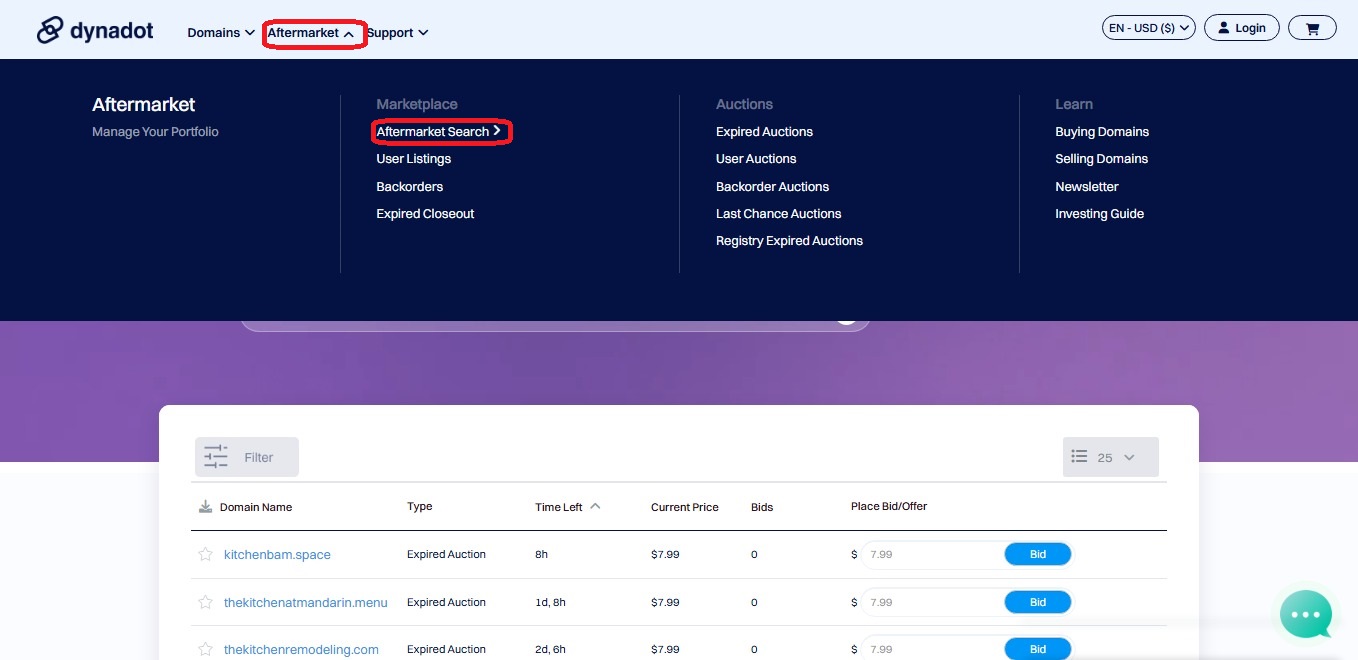
Click on the “Aftermarket” option, then select “Aftermarket Search” from the dropdown menu. This will take you to a new page where you can start searching for domain names.
Choosing Your Keywords
When you’re on the search page, consider the niche you’re interested in. For example, if you’re looking for cooking-related domains, type “kitchen” into the search bar. This will display a list of available expired domains that match your query.
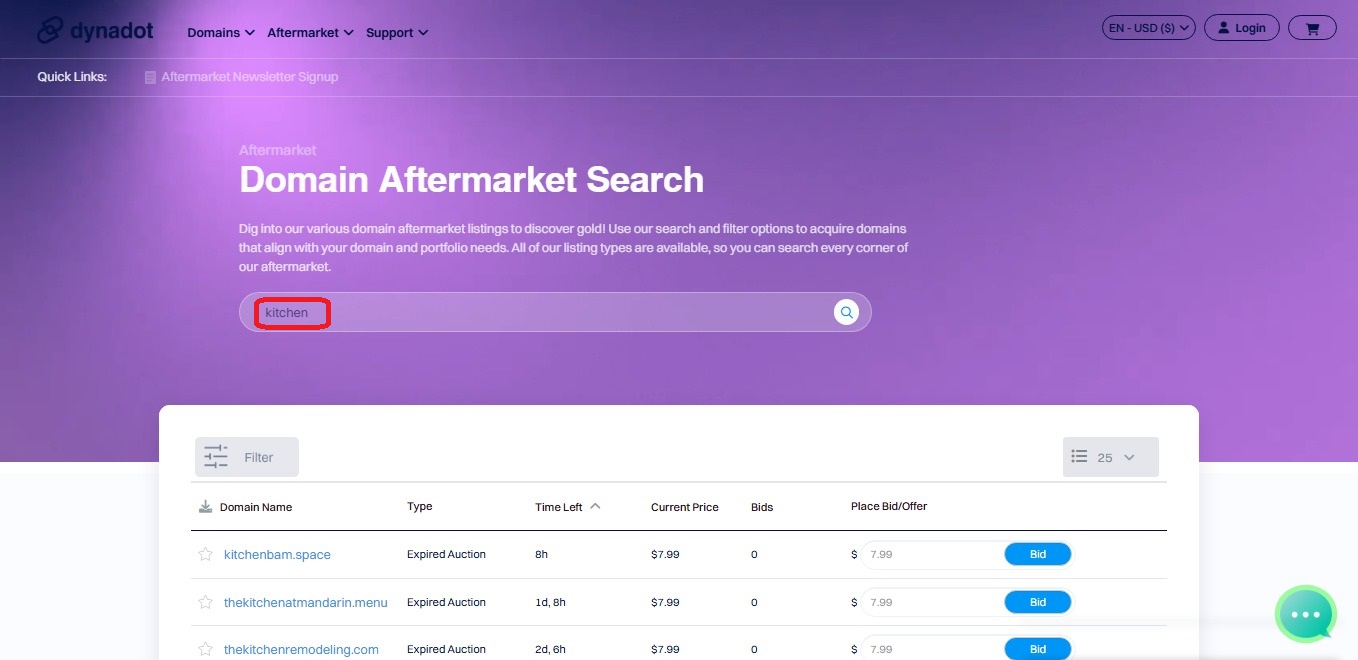
Understanding the Search Results
After entering your search term, you will see a list of expired domains along with important details. Each listing will include:
- Time Remaining: This shows how long is left in the auction for that domain.
- Current Bid Price: The amount currently being bid for the domain.
- Renewal Price: The cost to renew the domain once you win the bid.
Take note of the age of the domain as well; older domains can provide better SEO advantages and may help you avoid being placed in the Google sandbox.
Bidding on an Expired Domain at Dynadot
If you find a domain you want to bid on, click on the domain name. You’ll be directed to a page that gives you more details about the domain.
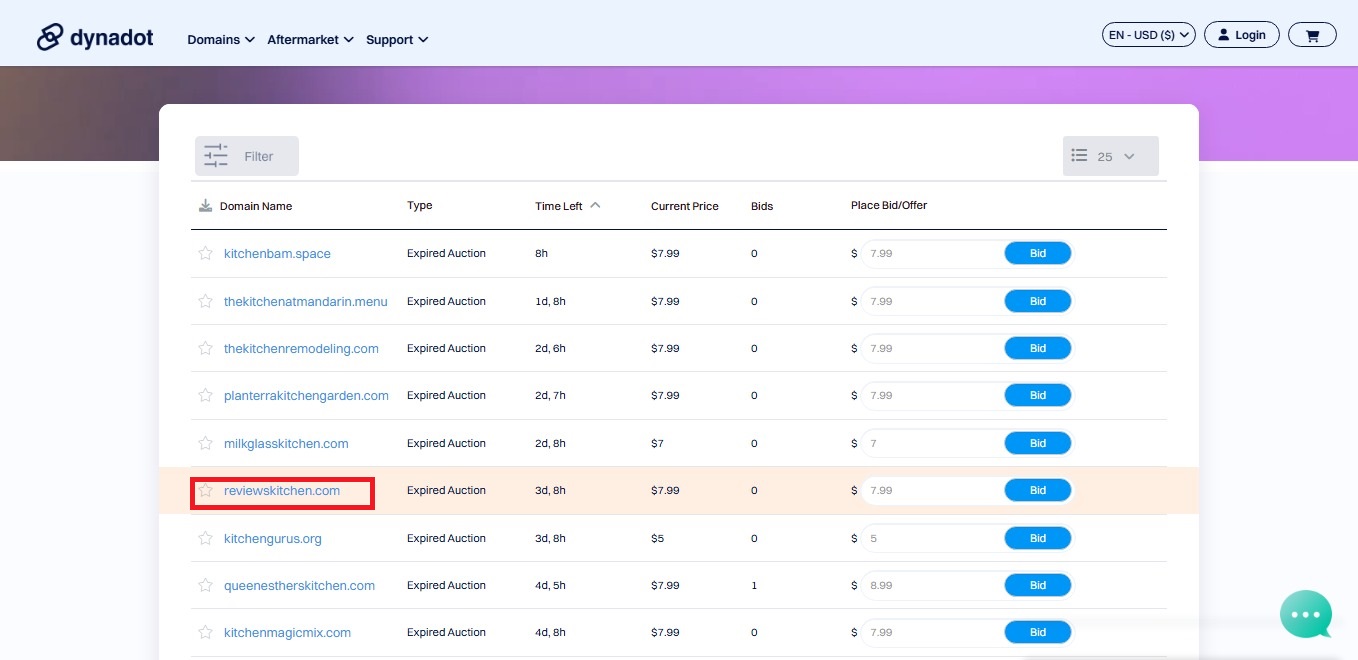
Here, you can see the age of the domain, which is crucial for understanding its potential SEO benefits. For example, a four-year-old domain can help you avoid the Google sandbox, which delays rankings for new websites.
Placing Your Bid
To place a bid, simply enter the amount you want to bid. Keep in mind that once you place a bid, you can’t cancel it without facing penalties, so be sure of your decision.
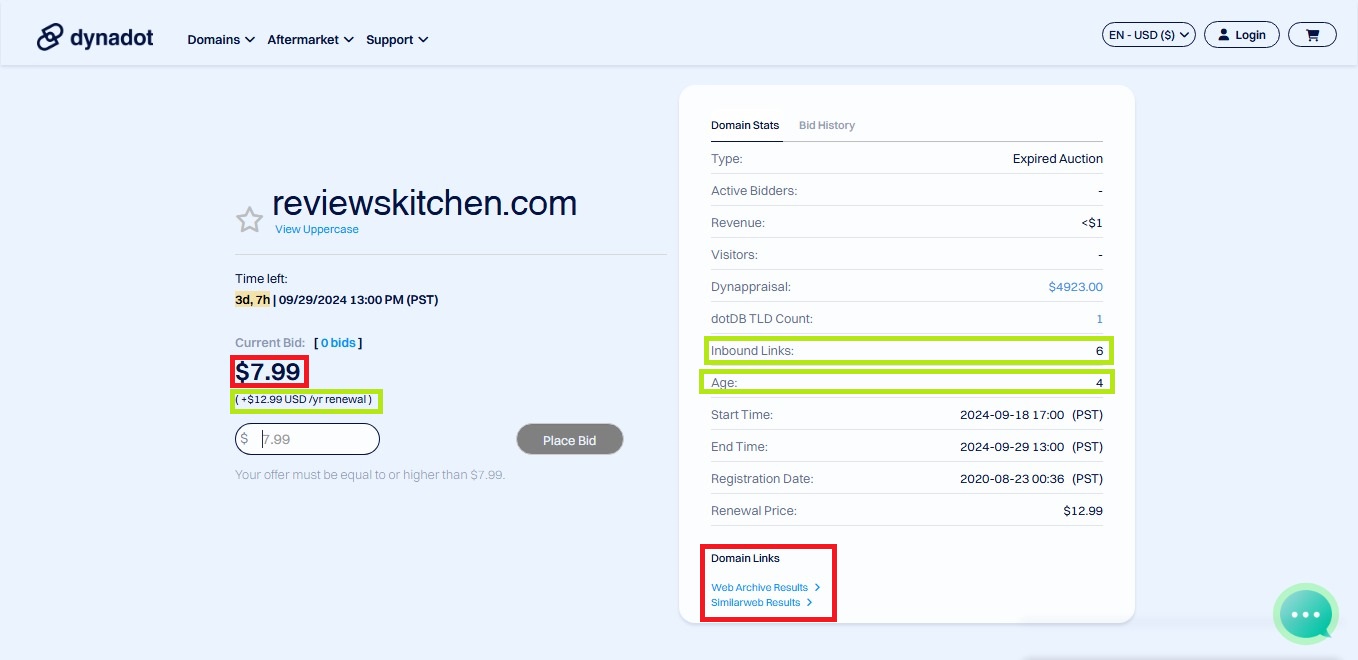
The total cost will include the winning bid price plus the renewal fee for the upcoming year. For example, if you bid $8 for a domain and the renewal fee is $12.99, you need to prepare to pay $20.99 if you win.
Evaluating the Domain’s Previous Website
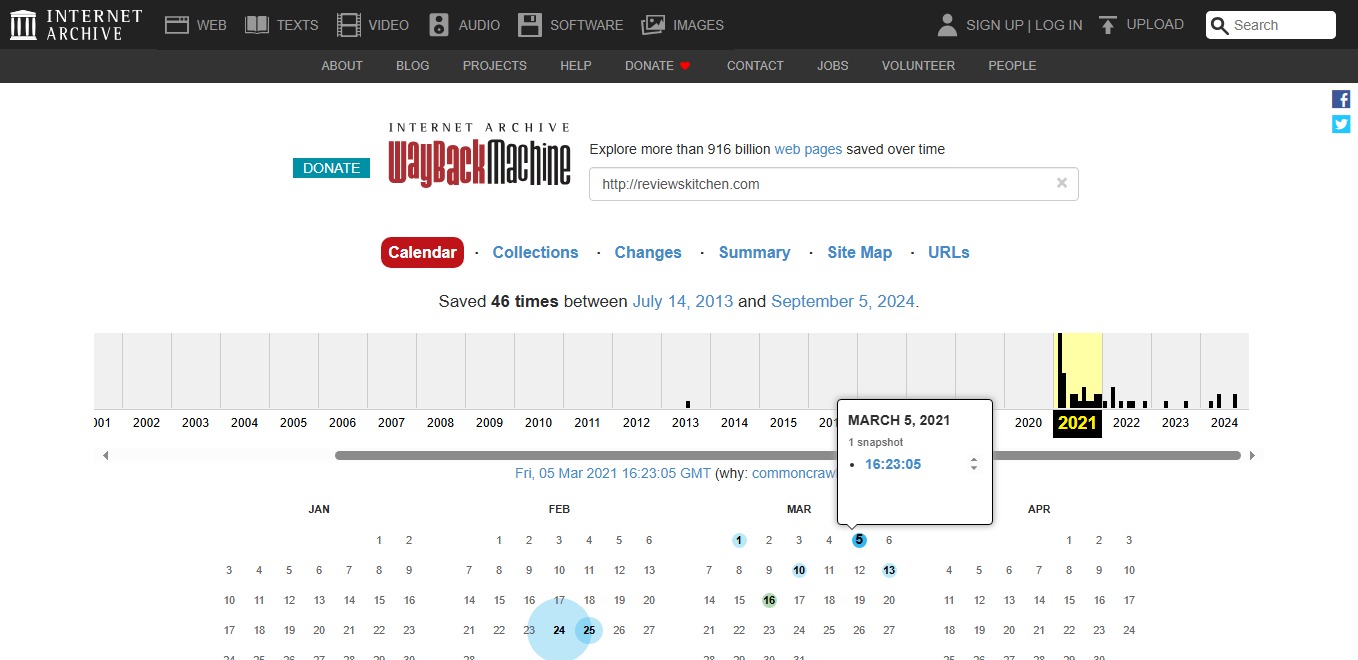
It’s important to check what the domain was used for previously. Dynadot allows you to view archived versions of the website using the Wayback Machine. This can give you insight into the domain’s history and whether it was previously a functioning site.
To do this, click on the “Web Archive Results” link. You can explore different snapshots of the website and assess its previous content.
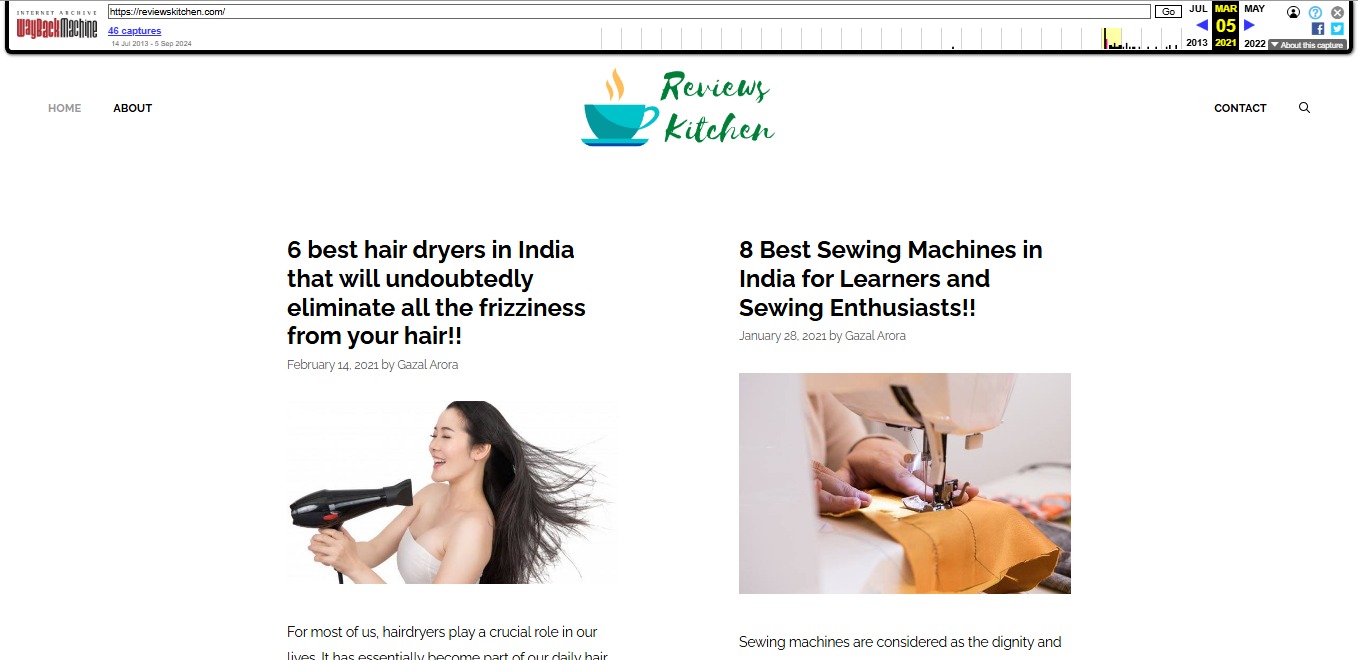
Deciding What to Do with Your New Domain
After purchasing the domain, you have several options. You can recreate the original website, utilize existing articles, or start fresh with new content. This flexibility allows you to leverage the domain’s history while aligning it with your current goals.
Monitoring Your Bid
Once you have placed your bid, it’s essential to monitor it until the auction ends. Other bidders may place higher bids, so keep checking back to ensure you remain competitive.
If you find that someone has outbid you, you’ll need to place a higher bid to win the domain. Continually assess your willingness to pay more for the domain based on its value to you.
Exploring Other Domains
If you decide the kitchen domain is not for you, or if you want to explore more options, you can return to the aftermarket search and enter different keywords. For instance, typing “WordPress” will yield a variety of related expired domains.
Finding the Right Domain in Your Niche
As you browse through the results, you’ll notice various domains with different bid prices and renewal fees. Choose one that fits your niche and budget. Don’t hesitate to explore technology or any other categories that interest you.
Conclusion
Buying expired domains at Dynadot is a straightforward process that can significantly enhance your online presence. By following these steps, you can effectively search for, bid on, and purchase domains that align with your interests and goals.
Remember to conduct thorough research on each domain’s history and monitor your bids closely. With the right approach, you can secure valuable domains that can benefit your online strategy.
For more information or to get started, visit Dynadot and explore the opportunities waiting for you!
Disclosure: We may earn commission for purchases that are made by visitors on this site at no additional cost on your end. All information is for educational purposes and is not intended for financial advice. Read our affiliate disclosure.