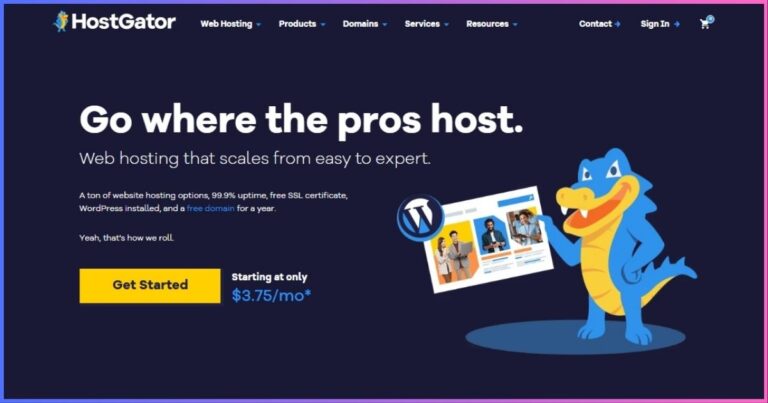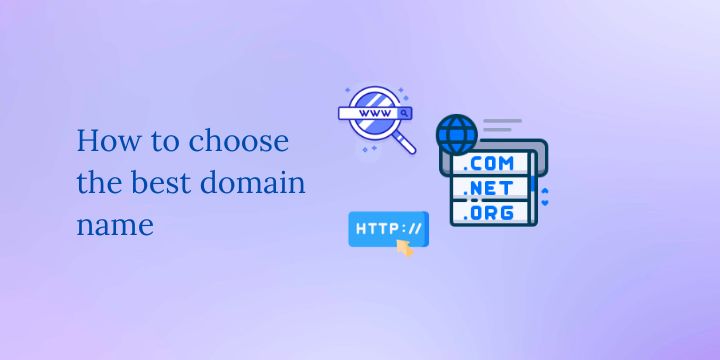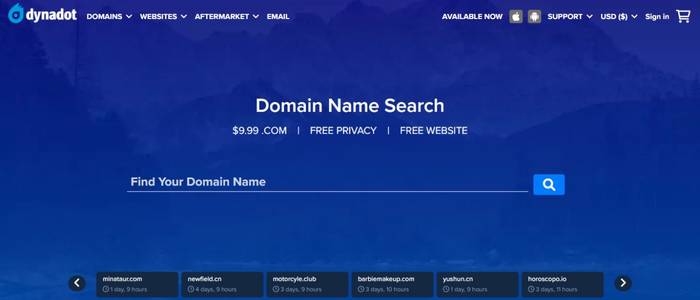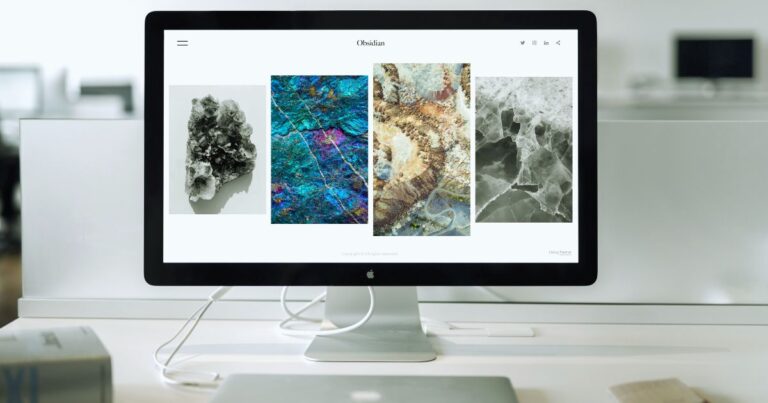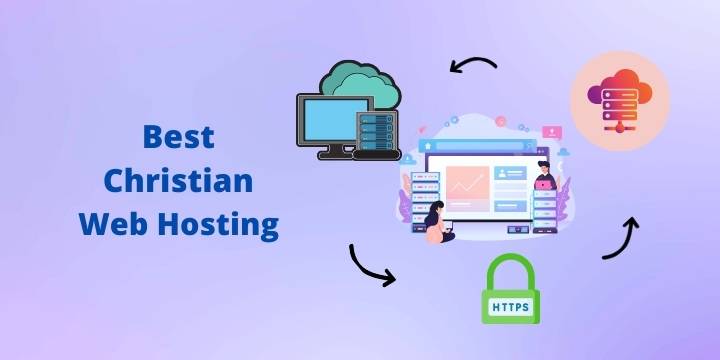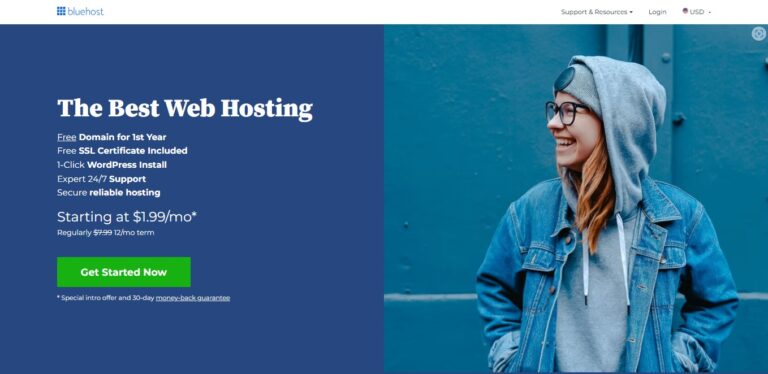How to setup Hestia panel on Oracle Cloud Free Tier
In today’s tutorial, I will show you how to setup Hestia panel on Oracle Cloud Free Tier, add your domain name, install WordPress, and issue a Let’s Encrypt SSL.
I will install the Hestia panel via a command line, and everything else is managed in the panel. You can use PuTTY for this purpose.
Related: CyberPanel Setup on Oracle Free Tier VPS
Once you have created your instance,
- Now add your DNS records on your domain register dashboard. In this case, I am using Namecheap. Also, point the subdomain (hcp.yourdomain.com or hestia.yourdomain.com) for your hostname to the Oracle IP address.
- On your Oracle cloud instance go to virtual cloud networks > Subnet > Default security list and add ingress rules. Add this value 0.0.0.0/0 for the Source CIDR.
- Go to your instance and add these ports to your ingress rules
8083,80,443,143,993,110,995,25,465,587Find all the commands needed to install the panel below
1. Change user to superuser
sudo su -2. The install script
wget https://raw.githubusercontent.com/hestiacp/hestiacp/release/install/hst-install.sh3. Make sure to these details to suit you. I recommend using a subdomain like ‘hestia’ or ‘hcp’ for your panel. In this example, I will be using ‘hestia’.
bash hst-install.sh --interactive no --email admin@example.com --password VCU5IK#KJ@ldl6%gf$ --hostname hestia.example.com -fDon’t forget to change the email address, password, and hostname to match your choice.
4. Once it is done running the commands, reboot using:
rebootThe installation takes around 15 to 25 minutes to finish. And if you encounter an SSL error; that is your panel fails to issue itself an SSL cert, then run this script to resolve the issue. Log in as the super user (sudo su -)
v-add-letsencrypt-hostHestia With Cloudflare setup
Note that port 8083 is not supported on Cloudflare, therefore you need to change it to 2083 on the terminal. Use this command;
sudo su –
v-change-sys-port 2083Add these ports to the Oracle ingress rules
2083,80,443,143,993,110,995,25,465,587You can use a Cloudflare origin SSL certificate for additional security. To do so, add the Cloudflare certificate authority to your server. Use this code one at a time;
sudo su -
wget https://developers.cloudflare.com/ssl/static/origin_ca_rsa_root.pem
mv origin_ca_rsa_root.pem origin_ca_rsa_root.crt
cp origin_ca_rsa_root.crt /usr/local/share/ca-certificates
update-ca-certificatesDisclosure: We may earn commission for purchases that are made by visitors on this site at no additional cost on your end. All information is for educational purposes and is not intended for financial advice. Read our affiliate disclosure.