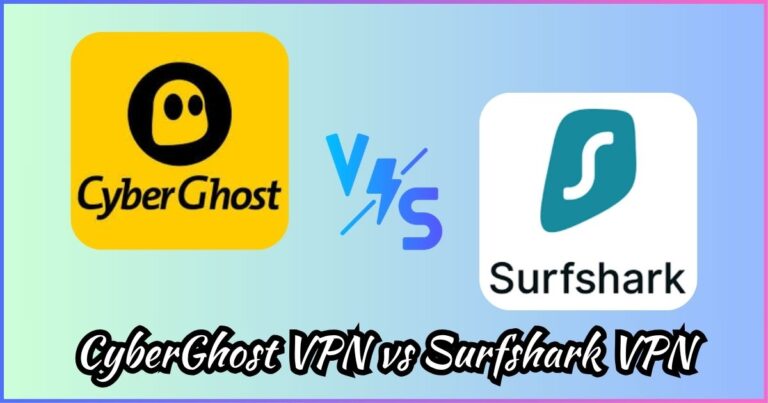How to resolve DNS isn’t resolving Xbox server names
Are you experiencing an error on your Xbox notifying you that DNS isn’t resolving Xbox server names?
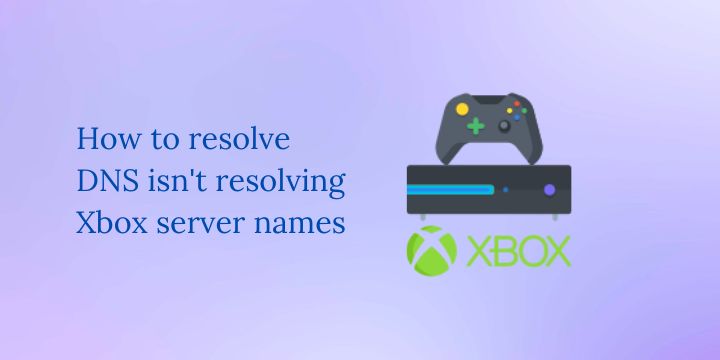
DNS, or Domain Name System, is a crucial part of the internet that translates domain names (like www.example.com) into IP addresses that computers can understand. When DNS is not working properly, it can cause issues with accessing websites and online services, including Xbox servers.
If you are experiencing problems with your Xbox and you think it might be related to DNS, there are a few steps you can take to try and resolve the issue.
Steps to resolve DNS isn’t resolving Xbox server names
Restart your router.
Sometimes, a simple restart can resolve any issues with your router and help resolve DNS problems. To do this, locate the power button on your router and hold it down for a few seconds until the router turns off. Wait a minute or two, then press the power button again to turn the router back on.
Related: How to resolve: GraphQL server responded with error 1390009: [object Object]
Check your network connection.
Make sure that your Xbox is connected to the internet and that there are no issues with your network connection. You can do this by checking the connection status on your Xbox and making sure that it is connected to the correct network.
Flush your DNS cache.
Your computer stores a cache of DNS information to help it resolve domain names more quickly. If this cache becomes corrupt or outdated, it can cause DNS issues. To flush your DNS cache, follow these steps:
On Windows:
- Press the Windows key + R to open the Run dialog box.
- Type “cmd” and press Enter.
- In the command prompt, type “ipconfig /flushdns” and press Enter.
On Mac:
- Open the Terminal app.
- Type “sudo killall -HUP mDNSResponder” and press Enter.
Change your DNS settings.
If the steps above do not help, you may need to change your DNS settings. You can either use a public DNS service like Google Public DNS or OpenDNS, or you can manually specify the DNS servers provided by your internet service provider.
To change your DNS settings on your Xbox, follow these steps:
- Go to the Network settings on your Xbox.
- Select “Advanced settings” and then choose “DNS settings.”
- Select “Manual” and then enter the DNS servers you want to use.
If you are still having problems after trying these steps to resolve DNS isn’t resolving Xbox server names, it is possible that the issue could be related to something else, such as a problem with your Xbox or the Xbox servers themselves. In this case, you may need to contact Xbox support for further assistance
Disclosure: We may earn commission for purchases that are made by visitors on this site at no additional cost on your end. All information is for educational purposes and is not intended for financial advice. Read our affiliate disclosure.