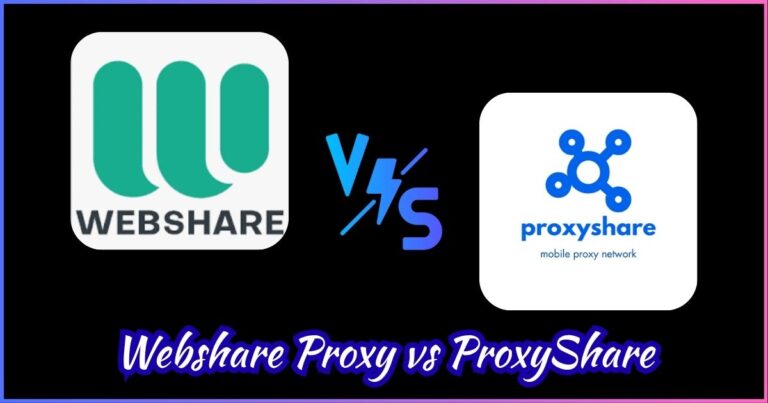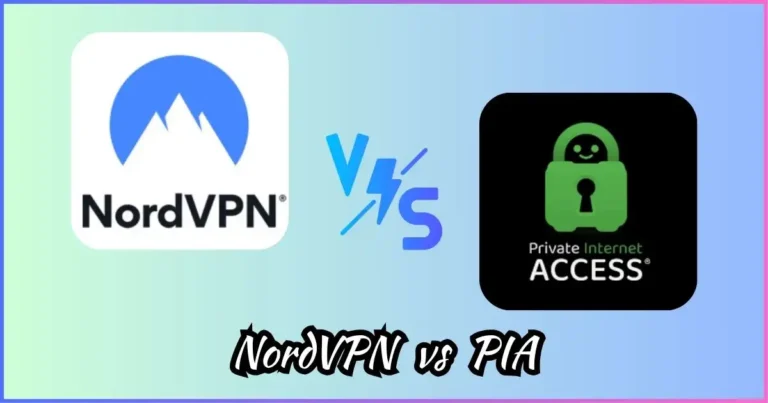How to Set Up a Proxy Server on Windows/Mac: Complete Guide
Master proxy server configuration with our step-by-step tutorial
Setting up a proxy server on your Windows 10 or Mac system is a crucial skill for enhancing online privacy, bypassing geo-restrictions, and improving network security. Whether you need to configure proxy settings for corporate networks, access blocked content, or maintain anonymity online, this comprehensive guide will walk you through every step of the process. We’ll cover everything from basic proxy concepts to advanced configuration techniques for both Windows and Mac operating systems, ensuring you can successfully setup proxy Windows 10 and configure mac proxy settings with confidence.
Table of Contents
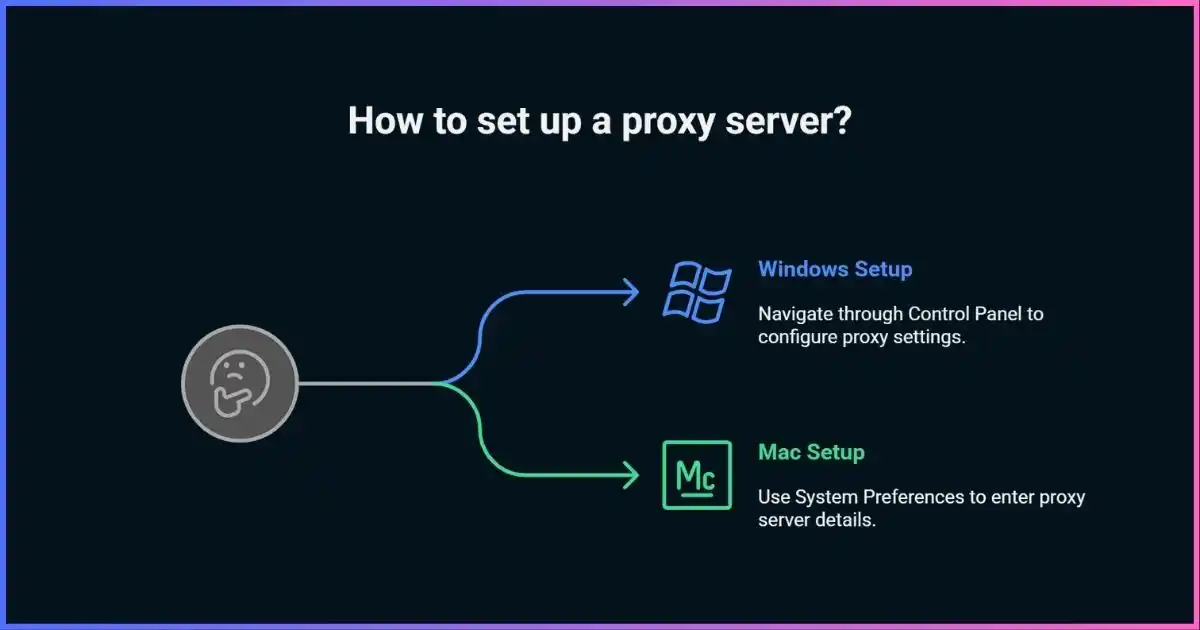
What is a Proxy Server?
A proxy server acts as an intermediary between your device and the internet, forwarding requests from clients to web servers and returning responses back to clients. When you configure proxy settings on your Windows 10 or Mac system, all your internet traffic routes through this server, which can provide benefits such as improved security, privacy protection, and access to geographically restricted content.
Understanding how proxy servers work is essential before diving into the setup process. The proxy server receives your web requests, processes them, and then forwards them to the destination server. This process masks your real IP address and can provide additional security features like content filtering and malware protection.
Proxy Usage Statistics and Benefits
The adoption of proxy servers has grown significantly in recent years, with businesses and individuals recognizing their value for security and accessibility. According to recent industry data, over 62% of businesses now use proxy servers for various purposes, from content filtering to load balancing.
Proxy Usage by Industry
Proxy Benefits Distribution
Proxy Server Performance Metrics
| Metric | HTTP Proxy | HTTPS Proxy | SOCKS5 Proxy |
|---|---|---|---|
| Average Speed | 85-95 Mbps | 80-90 Mbps | 90-100 Mbps |
| Security Level | Medium | High | High |
| Protocol Support | HTTP only | HTTPS only | All protocols |
| Anonymity Level | Low-Medium | High | Very High |
Key Statistics
- • 73% of organizations use proxies for web filtering and content control
- • Proxy servers can reduce bandwidth usage by up to 35% through caching
- • 89% of users report improved online privacy after implementing proxy servers
- • Business proxy usage has increased by 45% in the last three years
Setting Up Proxy on Windows 10
Configuring proxy settings on Windows 10 is straightforward and can be accomplished through multiple methods. The most common approach involves using the Settings app, which provides a user-friendly interface for proxy configuration. Here’s how to setup proxy Windows 10 using the built-in settings.
Method 1: Using Windows Settings
- Step 1: Open the Settings app by pressing Windows Key + I or clicking the Start button and selecting Settings.
- Step 2: Navigate to Network & Internet from the Settings menu.
- Step 3: Click on “Proxy” in the left sidebar to access proxy settings.
- Step 4: Under “Manual proxy setup,” toggle the switch to “On” for “Use a proxy server.”
- Step 5: Enter your proxy server address in the “Address” field and the port number in the “Port” field.
- Step 6: If needed, add addresses that should bypass the proxy in the “Use the proxy server except for addresses that start with the following entries” field.
- Step 7: Click “Save” to apply the changes.
Method 2: Using Internet Options
- Step 1: Press Windows Key + R to open the Run dialog, type “inetcpl.cpl” and press Enter.
- Step 2: In the Internet Properties dialog, click on the “Connections” tab.
- Step 3: Click on “LAN settings” button at the bottom of the window.
- Step 4: Check the box “Use a proxy server for your LAN.”
- Step 5: Enter the proxy server address and port number in the respective fields.
- Step 6: If you need different settings for different protocols, click “Advanced” and configure each protocol separately.
- Step 7: Click “OK” to save all changes.
Important Note
When setting up proxy on Windows 10, ensure you have the correct proxy server address and port number provided by your network administrator or proxy service provider. Incorrect settings can prevent internet access.
Configuring Proxy on Mac
Mac proxy settings can be configured through the System Preferences, offering comprehensive control over how your Mac connects to the internet through proxy servers. The process is intuitive and allows for detailed configuration of different proxy types.
Step-by-Step Mac Proxy Configuration
- Step 1: Click on the Apple menu and select “System Preferences” from the dropdown menu.
- Step 2: Click on “Network” to access network settings.
- Step 3: Select your active network connection (Wi-Fi or Ethernet) from the left sidebar.
- Step 4: Click the “Advanced” button in the bottom right corner of the window.
- Step 5: Navigate to the “Proxies” tab at the top of the Advanced settings window.
- Step 6: Select the type of proxy you want to configure from the list on the left (Web Proxy HTTP, Secure Web Proxy HTTPS, or SOCKS Proxy).
- Step 7: Enter the proxy server address and port number in the respective fields.
- Step 8: If authentication is required, check “Proxy server requires password” and enter your credentials.
- Step 9: Click “OK” to save the advanced settings, then click “Apply” to implement the changes.
Mac Proxy Types Comparison
| Proxy Type | Use Case | Security | Configuration Complexity |
|---|---|---|---|
| Web Proxy (HTTP) | Basic web browsing | Low | Simple |
| Secure Web Proxy (HTTPS) | Secure web browsing | High | Simple |
| SOCKS Proxy | All internet traffic | Very High | Moderate |
| FTP Proxy | File transfers | Medium | Simple |
Types of Proxy Servers
Understanding different proxy server types is crucial for choosing the right configuration for your needs. Each type offers unique advantages and is suitable for specific use cases, whether you’re setting up proxy on Windows 10 or configuring Mac proxy settings.
HTTP Proxy
HTTP proxies are designed specifically for web traffic and work at the application layer. They’re ideal for basic web browsing and can cache frequently accessed content to improve performance.
- Fast web browsing
- Content caching capabilities
- Simple configuration
- Limited to HTTP traffic only
HTTPS Proxy
HTTPS proxies provide encrypted connections between your device and the proxy server, ensuring secure transmission of sensitive data during web browsing sessions.
- Encrypted connections
- Enhanced security
- SSL/TLS support
- Suitable for sensitive data
SOCKS Proxy
SOCKS proxies operate at a lower level and can handle any type of internet traffic, making them versatile for various applications beyond web browsing.
- Supports all protocols
- High anonymity level
- Versatile applications
- Better performance
Transparent Proxy
Transparent proxies intercept network traffic without requiring client configuration, commonly used in corporate environments for content filtering and monitoring.
- No client configuration needed
- Automatic traffic interception
- Corporate network control
- Content filtering capabilities
Proxy Performance Comparison
Related: VPN vs Antivirus
Troubleshooting Common Issues
Even with proper configuration, you might encounter issues when setting up proxy servers. Here are the most common problems and their solutions for both Windows and Mac systems.
Issue 1: Unable to Connect to Internet
This is the most common issue when proxy settings are incorrectly configured or when the proxy server is down.
Solutions:
- Verify proxy server address and port number
- Check if proxy server is operational
- Ensure authentication credentials are correct
- Disable proxy temporarily to test internet connectivity
Issue 2: Slow Internet Speed
Proxy servers can sometimes slow down internet connections, especially if they’re overloaded or geographically distant.
Solutions:
- Choose a proxy server closer to your location
- Switch to a less congested proxy server
- Use HTTP proxy instead of HTTPS for non-sensitive browsing
- Consider upgrading to a premium proxy service
Issue 3: Websites Not Loading Properly
Some websites may not function correctly through proxy servers, especially those with complex JavaScript or SSL requirements.
Solutions:
- Add problematic websites to proxy bypass list
- Use HTTPS proxy for SSL-enabled websites
- Clear browser cache and cookies
- Try accessing the website directly without proxy
Issue 4: Authentication Problems
Authentication issues can prevent successful proxy connections, especially in corporate environments with strict security policies.
Solutions:
- Verify username and password are correct
- Check if account has sufficient permissions
- Contact network administrator for credential verification
- Try resetting proxy authentication credentials
Best Practices and Security Tips
Implementing proxy servers effectively requires following security best practices and understanding potential risks. Whether you’re configuring Windows 10 proxy settings or Mac proxy settings, these guidelines will help ensure optimal security and performance.
Security Best Practices
- Use HTTPS proxies for sensitive data transmission
- Regularly update proxy server credentials
- Monitor proxy logs for suspicious activity
- Choose reputable proxy service providers
- Implement proper authentication mechanisms
Performance Optimization
- Select geographically closer proxy servers
- Use dedicated proxies for better performance
- Configure appropriate timeout settings
- Optimize proxy bypass lists
- Regular performance monitoring and testing
Security Warnings
- • Avoid using free proxy services for sensitive activities
- • Never enter personal information through untrusted proxies
- • Be aware that proxy servers can log your browsing activity
- • Some proxies may inject ads or malware into web pages
- • Corporate networks may monitor proxy usage
Related: When Should You Use a Proxy Instead of a VPN?
Related: Top Reasons to Mask Your IP Address
Frequently Asked Questions
Here are the most common questions about setting up proxy servers on Windows and Mac systems, along with detailed answers to help you troubleshoot and optimize your proxy configuration.
How do I know if my proxy is working correctly?
To verify if your proxy is working, visit websites like whatismyipaddress.com or ipinfo.io to check your IP address. If the proxy is working correctly, you should see the proxy server’s IP address instead of your real IP address. Additionally, you can monitor your network traffic or use browser developer tools to confirm requests are being routed through the proxy server.
Can I use different proxy settings for different applications?
Yes, you can configure different proxy settings for different applications. System-wide proxy settings affect all applications that respect system proxy configuration, but many applications allow you to override these settings with application-specific proxy configurations. For example, browsers like Chrome and Firefox have their own proxy settings that can be different from system settings.
What’s the difference between HTTP and SOCKS proxies?
HTTP proxies work at the application layer and are designed specifically for web traffic (HTTP/HTTPS), while SOCKS proxies operate at a lower level and can handle any type of internet traffic including email, file transfers, and other protocols. SOCKS proxies generally offer better performance and more versatility, while HTTP proxies are simpler to configure and may offer better caching for web content.
Will using a proxy slow down my internet connection?
Proxy servers can potentially slow down your internet connection because your traffic must travel through an additional server. However, high-quality proxy services with optimized infrastructure and geographically distributed servers can minimize this impact. In some cases, proxies can even improve performance through caching frequently accessed content. The impact depends on the proxy server’s location, load, and your internet service provider’s routing.
How do I disable proxy settings if I’m having connection issues?
On Windows 10, go to Settings > Network & Internet > Proxy and toggle off “Use a proxy server.” On Mac, go to System Preferences > Network > Advanced > Proxies and uncheck all proxy options. Alternatively, you can access Internet Options on Windows (inetcpl.cpl) and disable proxy settings in the Connections tab. Always test your internet connection after disabling proxy settings to ensure proper connectivity.
Are free proxy servers safe to use?
Free proxy servers can pose significant security risks including data logging, malware injection, and poor encryption. Many free proxies are maintained by unknown entities and may monitor or sell your browsing data. For sensitive activities or consistent use, it’s recommended to use reputable paid proxy services that offer better security, privacy guarantees, and customer support. Free proxies should only be used for basic, non-sensitive browsing if at all.
Conclusion
Setting up proxy servers on Windows 10 and Mac systems is a valuable skill that can enhance your online security, privacy, and access to restricted content. Whether you’re configuring proxy settings for corporate network compliance, bypassing geographical restrictions, or improving your online anonymity, following the step-by-step instructions in this guide will help you achieve successful proxy configuration.
Remember to choose appropriate proxy types based on your specific needs, implement proper security measures, and regularly monitor your proxy performance. With the right configuration and reputable proxy service, you can enjoy improved internet security and functionality while maintaining optimal connection speeds.
Disclosure: We may earn commission for purchases that are made by visitors on this site at no additional cost on your end. All information is for educational purposes and is not intended for financial advice. Read our affiliate disclosure.